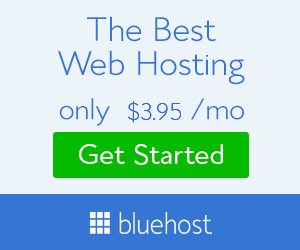Hi friends...Yesterday I got one superb trick on internet while
surfing net and I want to share this trick with my readers.This is a
seldom used Windows XP feature. This type of knowledge can definitely
help you out if you are ever in a situation where the mouse is
inoperable...
Follow this simple step....
On your Keyboard Press the following Keys at the same time:
SHIFT+ALT+NUM LOCK

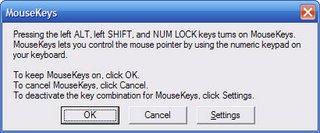
Now there is one dialog box is pop up .You have to simply Click Ok.

To move your cursor simply tap on the arrows in the numeric keypad (if you want to move cursor faster .then simply hold down any key).
8 is up,
2 is down,
4 is left,
6 is right
But Now You will notice that the cursor moves very slow, so for that I do is, when I open Mousekeys, Simply go into the Settings and adjust the speed all the way up. You can find it in the control panel.
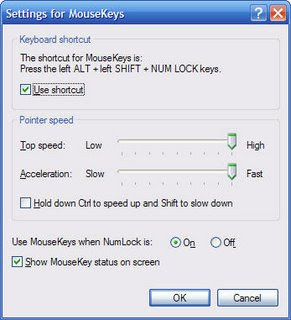
Here is what you need to know to navigate with Mousekeys:
Follow this simple step....
On your Keyboard Press the following Keys at the same time:
SHIFT+ALT+NUM LOCK

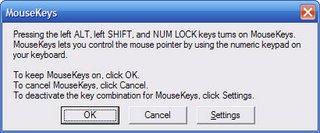
Now there is one dialog box is pop up .You have to simply Click Ok.

To move your cursor simply tap on the arrows in the numeric keypad (if you want to move cursor faster .then simply hold down any key).
8 is up,
2 is down,
4 is left,
6 is right
But Now You will notice that the cursor moves very slow, so for that I do is, when I open Mousekeys, Simply go into the Settings and adjust the speed all the way up. You can find it in the control panel.
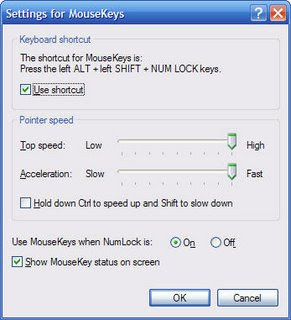
Here is what you need to know to navigate with Mousekeys:
- To move up, tap or hold down the 8 key on your numeric keypad
- To move down, tap or hold down the 2 key on your numeric keypad
- To move right, tap or hold down the 6 key on your numeric keypad
- To move left, tap or hold down the 4 key on your numeric keypad
- To Click on something, Hit the 5 key on your numeric keypad
- To double-click, press the plus sign (+) on your numeric keypad
- To right-click, press the minus sign (-) on your numeric keypad
- To drag something, move the cursor to the item you want to drag then press the Insert key. Then to release the item hit the Delete key.